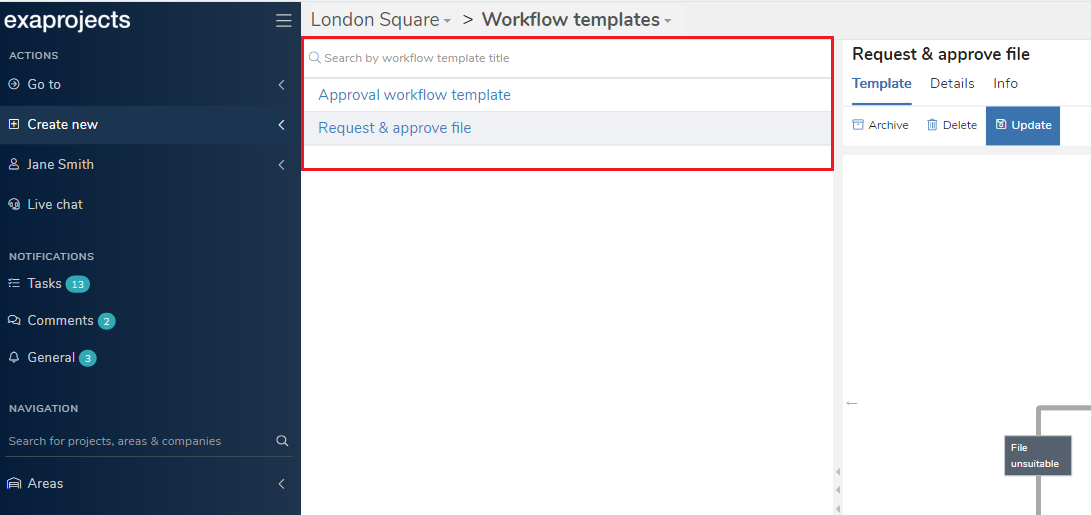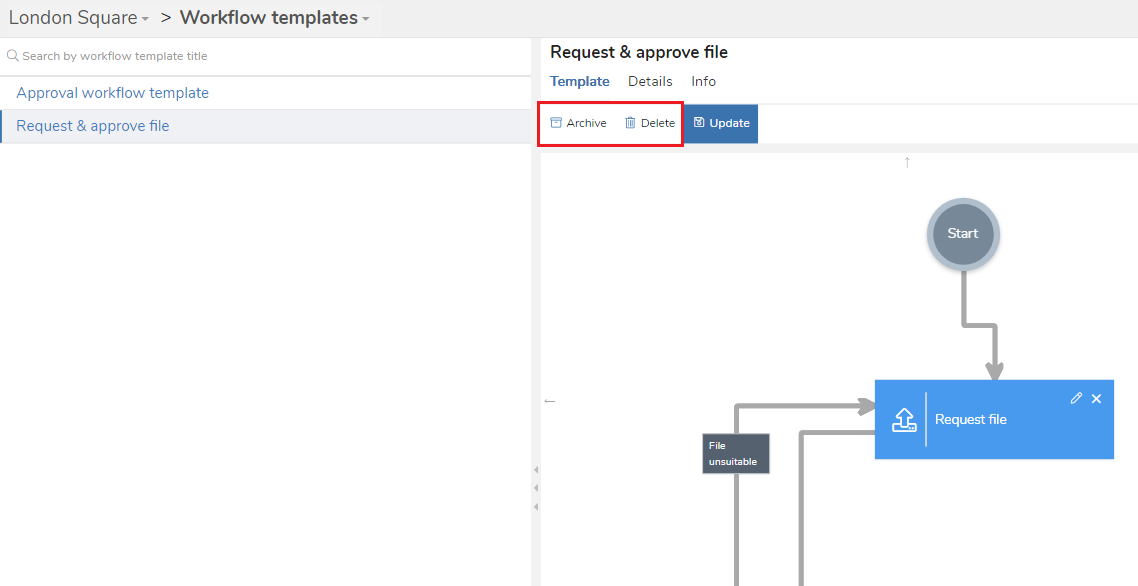Archiving or deleting a workflow template
In brief
Deleting a workflow template will completely remove it from the project, ensuring it can't be used in future. This is only possible on workflow templates that don't have any workflows built using them. If there are workflows, the workflow template can be archived. This means it will not be visible or usable in future, but existing workflows using it wont be affected.
Required permissions
Can delete workflow templates
To begin with, please navigate to the Workflow Templates page. When on the page, you'll see the list of available workflow templates within the project on the left, and the details of the currently selected workflow template on the right.
You'll now need to select the workflow template you wish to edit. You can do so by clicking one of the rows in the left hand side. You can also use the search to narrow down your results.
The right hand side is where you can archive or delete your workflow template. You can do so by clicking the relevant button in the action bar.
Be aware that only templates with no workflows built off of them can be deleted. So if you need to delete a workflow template, you will need to delete all workflows built using it first. If this isn't possible, you can simply archive the template. This will ensure it isn't visible or available anywhere in the project, but existing workflows wont be affected.